Thx to [FAG]Moxy wich letted me put his cool tricks here have fun.
ok before we start.....

There
is some confusion that if someone is modifying cvars (commands), they
must be cheating. You modify cvars when you set the options in the
ingame menu\'s - most tweaking in ET is actually just setting those
same settings, but using the console or .cfg file instead.
But in
ET, some cvars are cheat-protected by the game, meaning (players)
should not be able to change them manually or sometimes only to within
a specific range.
So what does this mean to the tweaker,
Each
server admin will set the range of \"acceptable\" CVAR values for their
server and use Punkbuster (PBBans) to control observation of the
limits.
Punkbuster also protects the server from hackers who are using cheats.
Players are allowed to modify CVAR values within limits but no more,
and are allowed to enable or disable most cvars to there liking.
PS.. I suggest your try each CVAR one by one so you know what it does to your system | settings!!
Use a ET MINIMIZER to make this easy!!
And find The console screen ..Because this is were most of the tweaking is entered ...
Press ~ to get the console. It is the button to the left of 1 below the Esc
it will look like this bellow:
When using the console, everything should be perpended with FORWARD slash / but it appears you can also use \ BACKSLASH for whatever reason. Otherwise it will send what you type in global chat -
Typing in the console:
QUOTE
\pb_cvarlist
Will show you the cvar limitations of the server you are on.
As you will see there are not many cvars that have limitations..
Like for example :
QUOTE
cl_maxpackets = must be INSIDE 15 to 100
rate =: must be INSIDE 5000 to 25000
com_maxfps = : must be INSIDE 20 to 333
cl_timenudge = must be INSIDE -20 to 0
snaps = : must be INSIDE 20 to 40
cg_bobup = must be inside 0 to 0.005
r_picmip = must be inside 0 to 3
r_overbrightbits = must be inside 0 to 4
r_maooverbrightbits - must be inside 0 to 4
cg_shadows = must be inside 0 to 1
cg_fov = must be inside 90-120
\"PB Limitation\"
now that you know what the limits are on your favorite server ..
OK Lets Start ..... Tweaking.. ☻
PS.........AGAIN I suggest your try each CVAR one by one so you know what it does to your settings!! ☼
 Reduced: 84% of original size [ 608 x 314 ] - Click to view full image
Reduced: 84% of original size [ 608 x 314 ] - Click to view full image

Most Cvars are hidden

BUT.........Can still be changed!!

The
in game menu will allow you some cvars you can change like your weapons
placement keys and your graphic and some hub settings by pressing [Esc]
- [options] or [Esc] - [etpub] or [Esc] - [jaymod] or [Esc] - [NQ]
etc...
But most commands/CVARs have to be typing out in the console with the \ or / before the cvar:
QUOTE
\cg_drawSmallPopupIcons "1"
or to make it permanent (seta will archive the Script into your profile etconfig file).
QUOTE
\seta cg_drawSmallPopupIcons "1"
QUOTE
seta cg_drawSmallPopupIcons 1
First to get tweak setting .........you must..
1. Get stable fps. Stable fps (Frames per seconds) very necessary to make your mouse movement smoother.
To see your FPS on screen use "cg_drawFPS"
Cvar Available to change In Game Menu Options
CODE
seta cg_drawFPS "1"

first tweak..
Now after you can see your stable/average fps use this to cap the fps. com_maxfps
125, 76, 43 \'tweak\' values.
com_maxfps
This
lets you cap your FPS to some value. Due to numerical error in the Q3
engine, trickjumps work best at a steady FPS of 43 (good), 76 (great),
or 125 (best). So if you want a steady FPS of 76 for example, then try
to get your average FPS to be something like 80-90 (set com_maxfps 200
so you can see you`r true FPS without capping). Then once you are
satisfied with the performance, enter "seta com_maxfpx 76" in to the
console or in to your config to cap it. But...if you are on a server
with more then 40 players FPS rate of 76 and 126 maybe hard to maintain
..so use 43.
SO lets Do some of the tweaking bellow first and
then come back to FPS...Because we hope to get more better performance
after the tweaking.
com_maxfps = : must be INSIDE 20 to 333 \"PB Limitation\" and some server have it set from 44 - 222- So double check
This Is a Hidden Option/cvar
CODE
seta com_maxfps "76"
So let's move on....... Disable particles and all that stuff- it will help you much to see better and it gives a slight boost in performance.
See Bellow More FPS For Explanation of this CVARS
CODE
seta cg_wolfparticles "0"
seta cg_atmosphericEffects "0"
seta cg_shadows "0"
seta cg_marktime "10000"
seta cg_showblood "0"
seta cg_bloodFlash "0"
seta cg_gibs "0"
seta cg_coronas "0"
seta cg_coronafardist "0"
seta cg_bloodDamageBlend "0"
seta r_drawsun "0"
seta r_flares "0"
3. This would help with your aim. ♅
Crosshair shouldn\'t be pulsing and be as small as possible.
Cvars Available to change In Game Menu Options
CODE
seta cg_crosshairSize "45" //size of u crosshair change according to u resolution
seta cg_drawCrosshair "7" //change no. for different crosshairs u like.
seta cg_crosshairPulse "0"
seta cg_crosshairColor "green" // u can also use red,cyan, try whatever u like.
seta cg_crosshairAlpha "1.0"
seta cg_crosshairColorAlt "red"
seta cg_crosshairAlphaAlt "1.0"
seta cg_crosshairHealth "0" // should be zero if u are trying other colours
AND
Use high fov(field of view)to see more.
u can use any number from 90 to 120. "PB Limitation"
Default is 90
This Is a Hidden Option/cvar
CODE
seta cg_fov "107" //
Mouse Sensitivity
Sensitivity is something you should figure out what you like on your own..
But i recommend you try lowering the sensitivity !!
Low
mouse sensitivity gives you finer motor control over your aim, and
protects your mouse from the natural shaking of your hand. Fine control
is more important than being able to make rapid turns. If someone has
surprised you from the side, you\'re likely dead already..
You want
to be able to pick off their heads, which means being able to steer
your mouse precisely without worrying too much about having to
overcompensate when you push too far
Cvar Available to change In Game Menu Options
CODE
seta sensitivity "2.5"
Sense number can be changed from 0.0 to 29.9
This removes the hit effect up to some extent.

This are Hidden Options/cvars
CODE
seta cg_bobup "0"
seta cg_bobpitch "0"
seta cg_bobroll "0"
seta cg_bobyaw "0"
seta cg_runpitch "0"
seta cg_runroll "0"
Some people like to see gun, muzzle Flash and blood..and some dont.[/color
[color:7f1c="#008000"]SOME Cvars Available to change In Game Menu Options
CODE
//My personal preference..
seta cg_drawgun "1" // (1=yes 0=no)
seta cg_muzzleFlash "0" // (1=yes 0=no)
seta cg_showblood "1" //show blood when shooting other players (1=yes 0=no)
seta b_tracers "1" // 0 = draw no bullet tracers, 1 = normal tracers, 2 = only other player's tracers ?
seta cg_bloodflash "0"
//show blood flash (directional indicator) when being shot..
(1=full blood splash .5=half 0=none)
(Should always be "0")
seta cg_bloodDamageBlend "0"
//amount of screen to turn red when shot?
(1=full blood splatter 0.5=half 0=none)
(Should always be "0")
6. Some hub cvars // there pretty self explanatory
[color=#008000]SOME Cvars Available to change In Game Menu Options
CODE
//My personal preference.. can change them according to your liking.
seta cg_drawfps "1"
seta cg_drawRanks "2"
seta cg_drawTime "2"
seta cg_drawFireteamOverlay "1"
seta cg_drawDisconnectIcon "0"
seta cg_drawWeaponIconFlash "1"//NOT A MUZZLE FLASH =weapon icon outline:
seta cg_drawSmallPopupIcons "1"
seta cg_drawclock "1"
seta cg_popupWaitTime "4000.0" //popup = Messages on the Left ...i.e !ETplayer is connecting..
seta cg_popupFadeTime "0.0"
seta cg_popupTime "0.0"
seta cg_numPopups "3"
seta cg_teamChatHeight "8" // Number of rows used chat display 0-8 |0 = no lines
seta cg_teamChatTime "3500" // Sets the time a chat text stay visible 0 - 99999
QUOTE
seta cg_shadows "0"
//"0" is disabled, "1" is simple shadow, "2" is stencil shadow, "3" is lifelike shadow.
Shadows, file under "eye candy". although the FPS boost will probably be negligible. We don't do eye candy. Disabled, next!
seta cg_wolfparticles "0" //Turns off some of the explosion effects ..
seta cg_atmosphericEffects "0" Toggles display of map effects like rain and snow
//This
are 1 by default. Particles are used to make up smoke and such, which
is nice but decreases performance a lot. Disabled for that reason.
If you notice your system slows down any time an airstrike goes off,
then turn them off "seta cg_wolfparticles "0". Besides boosting your
FPS, turning off particles will also let you see through airstrikes
more easily so you can shoot at people on the other side. The only
disadvantage is that, without particles turned on, you might run into
artillery strikes more often.
seta cg_coronas "0"
//Lighting flare "0" is off
If enabled, show coronas of light around light sources.
Coronas are the auras of light around light sources such as streetlights and such. This is pretty, unnecessary
seta r_roundimagesdown "1"
// Set rounding down amount (lower = quality).
set rounding down factor (larger = faster, lower quality)
Setting it to "0" WILL give sharper textures, but will result in longer load times and increased video load. "1" is default
Default of 1 is recommended.
seta r_fastsky "1" (higher FPS if set to 1)
//If this is enabled RTCW draws an uglier sky that saves performance.
Gives you a slight improvement in your FPS. It's not much, but then again, who cares how pretty the sky looks?
seta r_flares "0" (higher FPS if set to 0)
// Toggle flare effect around certain dynamic lights.
seta r_lodbias "2"
// Level of visual detail, especially at distance. 0 Most detai, 2 Least. This lowers the quality on the players' models.
Lower
quality means better performance (more fps)..change the geometric level
of detail on models. 1default....but 2 least as detailed and faster.
seta r_ext_compressed_textures "1" (higher FPS if set to 1)
//Helps FPS at the expense of visual quality, Wether or not texture compression is used
This
setting determines if compressed textures can be used. Compressed
textures save memory space. Memory space equals performance... Keep set to "1".
seta r_picmip "2"
//Raise
the value of this setting by one and textures will be half as detailed
as before. Higher settings increase performance and create better
contrast and clarity.
0 is max quality, 3 for max performance. \"PB Limitation\"but....if possible use 1 for making headshots easier.
seta r_textureMode "GL_LINEAR_MIPMAP_NEAREST"
// Sets texture filtering used. , intended to increase rendering speed and reduce aliasing artifacts.
Options from worst to best:
"GL_LINEAR_MIPMAP_NEAREST" : Bilinear interpolation. Makes the textures looks smoother. Best compromise for speed and visuals.
"GL_LINEAR_MIPMAP_LINEAR" : Trilinear interpolation (ie. it interpolates into the 3rd dimension, too). Less flicker on the screen.
This setting lets you choose the method of mipmapping. It is now set to medium detailed method to gain performance while staying within allowed cvars
seta r_lodCurveError "100"
// Determines how quickly polygons are pulled out with distance.
Sets polygon detail distance. Lower setting means polygons will be culled at shorter distance.
RTCW
uses a system that makes objects and models less detailed when they are
further away because you won't be able to see all the details due to
the distance anyway. This setting tells RTCW at which distance objects
should get less detailed. Lower settings increase performance, although
lower than 100 doesn't seem to make much of a difference some still use
60.
For optimal image quality increase this value ..Objects will remain detailed for longer but cost FPS
seta r_lodCurveError 10000 – highest quality image,
seta r_lodCurveError 250 is default
seta r_lodCurveError 100 - best FPS -Low Quality image
seta r_subdivisions "999"
// Sets detail of curves, lower is more detailed. 10 to 999 (12 is default) Want raw performance and more FPS ? Set this to 999
seta r_detailtextures "0" (higher FPS if set to 0)
// Want pretty textures..the Small patterns in walls stones get clear as you approach the texture.
Set this to "1". Want raw performance and more FPS ? Leave this at 0
seta r_ignoreFastPath "0"
// If enabled, ignore optimized rendering paths.Optimized is good. Optimized is your friend... keep this locked to "0".
seta r_ext_texture_filter_anisotropic "0" (higher FPS if set to 0)
// Anisotropic filtering is a nice effect that prevents jagged edges and costs lots of performance. Keep this set to "0"
Got flickering???
seta r_ext_compiled_vertex_array "1" If you experience flickering textures in the game set this to "0" to make them stop.
Erm... what it says above. This is set to "1" for best performance and is the default .
//defines
an interface which allows static vertex array data to be cached or
pre-compiled for more efficient rendering at the default of "1" ....but "1" may cause flickering to someone with a big monitor or someone that has brightness set high.
Brightness Cvars
seta r_gamma "1.3" ///Sets overall brightness.
Higher
values make your screen brighter, so you can spot enemies easier.,
allowed values are from 0.0 to 3.0 Be careful you don't set it too high
.(Default 1.0 or 1.3)...
For some odd reason the brightness calibration in the options menu will only let you set this to a max of 2.0..but 2.1, 2.5 etc.. can be entered manually in the console|cfg..
Punkbuster limits this .. \"PB Limitation\"3" is the maximum allowed
seta r_mapoverBrightBits "2"
//Sets factor used to brightens up the map and its surroundings.The higher the number, the brighter the map becomes
Higher
values make the shadowy parts of a map lighter, so you can spot enemies
hiding in darker areas. Default is 2. Setting it to 3 may help see
targets that are hiding in shadows
{0, 1 , 2, 3, 4} (default 2 on most mods) \"PB Limitation\"3" is normally the maximum allowed on servers
More Brightness!.... but be careful setting's bellow make a big difference!!
seta r_intensity "1.0"
Higher value will make your screen brighter. (Default is 1.0) allowed values are from 0 to 3
seta r_overBrightBits "1"
//Sets overall game brightness above and beyond what r_gamma can do { 0, 1 , 2} (default 1 or 0 depending on mod)
This
command defines the brightness level of the map. The higher the number,
the brighter the map becomes (0 being the lowest possible value). For
some reason this command eats up a shit load of frames......so just use
the ones above
System Setting
Hidden Options
QUOTE
seta com_hunkmegs "128"
Amount of memory (MB) assign to the hunk.
//The amount of memory to use for maps, textures and similar things. Set this to 128 (i.e. ET will use 128MB of RAM). The default value in ET is 56 which often too less and causes problems like Hunk_Allocate TempMemory: failed on 1937504(kicked).
As
a rule RTCW should not use more then 3/4 of the total amount of
available RAM. You specify the total amount of RAM through
com_hunkmegs. Both com_zonemegs and com_soundmegs take a share out of
the amount of memory specified with that setting.
Of course there is no reason to let RTCW use less than 3/4 of your RAM either..
Bellow you'll probably notice that the maximum value used for com_soundMegs and com_zoneMegs is "64".
This is because higher values do not really have an effect. It makes no
sense to increase this two memory settings beyond 64 ...but some still
use 128.
Most people have more RAM then 512MB, but it is
questionable whether RTCW really benefits or can even allocate more but
there are settings for more.
seta com_soundMegs "32"
//Sets the amount of memory (MB) to allocate for loaded sound files. default is 16
seta com_zoneMegs "64"
//Amount
of RAM to allocate to... Zone. Map & texture loading...can be
adjusted to provide better performance on systems with more mb of
memory. default is 16
~~~~
So what should you pick!!!!!
128MB of RAM available. What get a new PC.....
seta com_hunkMegs "72"
seta com_soundMegs "24"
seta com_zoneMegs "16"
256MB of RAM available.
seta com_hunkMegs "124"
seta com_soundMegs "32"
seta com_zoneMegs "32"
512MB of RAM available.
seta com_hunkMegs "256"
seta com_soundMegs "32"
seta com_zoneMegs "32"
1GB + of system RAM
seta com_hunkmegs "736"
seta com_soundmegs "64"
seta com_zonemegs "128"
seta cl_timenudge 0
//Usually the RTCW client waits for two world-updates from the server
to extrapolate an accurate depiction of the situation in the game. By
entering a negative value here you tell the client to use the
information somewhat earlier. It decreases accuracy, but potentially
lag as well. Never enter a positive value here unless you want to
simulate Internet lag.
NOTE :This
is a highly debated cvar. It is not completely clear what it exactly
does and what not. It is supposed to be for adjusting prediction for
your ping. Many players like to set it to something negative like -10
or -20. But this sometimes makes them appear laggy to our players and
isn't of much use together with current anti-lag features. Furthermore,
on many servers negative values are not allowed and you get banned for
them. Set it to 0 to be safe.
seta rate 25000
//Tells RTCW how much bandwidth it may use to communicate with the server
ET's
network settings. Set this to 25000 which means ET will use 25 KB/s
when talking to a server. Decreasing this value makes only sense when
your internet connection is slower than 25 KB/s. Values above 25000
doesn't make sense as ET supports only rates up to 25 KB/s... but....with new mods like jaymod it can be set up to 45000
Values below 10000 makes the game mostly unplayable and values below 5000 are generally forbidden on most servers and cause a kick.
seta snaps 20
//Sets how many updates you receive from the server
Lower this if your connection sucks.
Higher means more accurate communication but also costs more bandwidth.
Using a value of 20 is generally a good idea. 20 - 40 \"PB Limitation\"
seta cl_maxpackets 30
//Sets number of packets sent to the server.
If your connection is up to it you should increase this as much as possible.
More packets sent to the server per second means more accuracy. "100" is maximum allowed by Punkbuster .
.
But.. Setting above 60 may cause simulated Internet lag.. Using a value of 30 to 60 is generally a good idea.
~~~~~~~~~~~~~~~~~~
If you do anything wrong or dont want it
and dont know how to revert back exec default cfg and it will set ALL TO DEFAULT.
CODE
/exec etconfig.cfg
This will set everything (all keys, settings) to default. Same as menu option to Set Recommended
MORE NEXT POST_Cvars__etc._
~~~~
Just FYI...
QUOTE
From a smart guy:

This
tweaking may seem like a lot of work and it may be tempting to just use
a downloaded hack on a public server just to see what it\'s like. You
may just want to test one, you may want to use it for fun or you may
just want to win for once. It may be fun at first but it will ruin your
game. If you use a hack to often you can become dependent on it. Your
game will suffer. You also run the risk of getting caught using cheats.
If you get caught you can circumvent the ban that you will get but you
will forever be known as a hacker.
~~~~~
ok before we start.....

There
is some confusion that if someone is modifying cvars (commands), they
must be cheating. You modify cvars when you set the options in the
ingame menu\'s - most tweaking in ET is actually just setting those
same settings, but using the console or .cfg file instead.
But in
ET, some cvars are cheat-protected by the game, meaning (players)
should not be able to change them manually or sometimes only to within
a specific range.
So what does this mean to the tweaker,
Each
server admin will set the range of \"acceptable\" CVAR values for their
server and use Punkbuster (PBBans) to control observation of the
limits.
Punkbuster also protects the server from hackers who are using cheats.
Players are allowed to modify CVAR values within limits but no more,
and are allowed to enable or disable most cvars to there liking.
PS.. I suggest your try each CVAR one by one so you know what it does to your system | settings!!
Use a ET MINIMIZER to make this easy!!
And find The console screen ..Because this is were most of the tweaking is entered ...
Press ~ to get the console. It is the button to the left of 1 below the Esc
it will look like this bellow:
When using the console, everything should be perpended with FORWARD slash / but it appears you can also use \ BACKSLASH for whatever reason. Otherwise it will send what you type in global chat -
Typing in the console:
QUOTE
\pb_cvarlist
Will show you the cvar limitations of the server you are on.
As you will see there are not many cvars that have limitations..
Like for example :
QUOTE
cl_maxpackets = must be INSIDE 15 to 100
rate =: must be INSIDE 5000 to 25000
com_maxfps = : must be INSIDE 20 to 333
cl_timenudge = must be INSIDE -20 to 0
snaps = : must be INSIDE 20 to 40
cg_bobup = must be inside 0 to 0.005
r_picmip = must be inside 0 to 3
r_overbrightbits = must be inside 0 to 4
r_maooverbrightbits - must be inside 0 to 4
cg_shadows = must be inside 0 to 1
cg_fov = must be inside 90-120
\"PB Limitation\"
now that you know what the limits are on your favorite server ..

OK Lets Start ..... Tweaking.. ☻
PS.........AGAIN I suggest your try each CVAR one by one so you know what it does to your settings!! ☼
 Reduced: 84% of original size [ 608 x 314 ] - Click to view full image
Reduced: 84% of original size [ 608 x 314 ] - Click to view full image
Most Cvars are hidden
BUT.........Can still be changed!!
The
in game menu will allow you some cvars you can change like your weapons
placement keys and your graphic and some hub settings by pressing [Esc]
- [options] or [Esc] - [etpub] or [Esc] - [jaymod] or [Esc] - [NQ]
etc...
But most commands/CVARs have to be typing out in the console with the \ or / before the cvar:
QUOTE
\cg_drawSmallPopupIcons "1"
or to make it permanent (seta will archive the Script into your profile etconfig file).
QUOTE
\seta cg_drawSmallPopupIcons "1"
or placed in a .cfg file with the set or seta command:
(cfg ?? don't have a cfg see post 4 in this thread)
(cfg ?? don't have a cfg see post 4 in this thread)
QUOTE
seta cg_drawSmallPopupIcons 1
First to get tweak setting .........you must..
1. Get stable fps. Stable fps (Frames per seconds) very necessary to make your mouse movement smoother.
To see your FPS on screen use "cg_drawFPS"
Cvar Available to change In Game Menu Options
CODE
seta cg_drawFPS "1"

first tweak..
Now after you can see your stable/average fps use this to cap the fps. com_maxfps
125, 76, 43 \'tweak\' values.
com_maxfps
This
lets you cap your FPS to some value. Due to numerical error in the Q3
engine, trickjumps work best at a steady FPS of 43 (good), 76 (great),
or 125 (best). So if you want a steady FPS of 76 for example, then try
to get your average FPS to be something like 80-90 (set com_maxfps 200
so you can see you`r true FPS without capping). Then once you are
satisfied with the performance, enter "seta com_maxfpx 76" in to the
console or in to your config to cap it. But...if you are on a server
with more then 40 players FPS rate of 76 and 126 maybe hard to maintain
..so use 43.
SO lets Do some of the tweaking bellow first and
then come back to FPS...Because we hope to get more better performance
after the tweaking.
com_maxfps = : must be INSIDE 20 to 333 \"PB Limitation\" and some server have it set from 44 - 222- So double check
This Is a Hidden Option/cvar
CODE
seta com_maxfps "76"
So let's move on....... Disable particles and all that stuff- it will help you much to see better and it gives a slight boost in performance.
See Bellow More FPS For Explanation of this CVARS
CODE
seta cg_wolfparticles "0"
seta cg_atmosphericEffects "0"
seta cg_shadows "0"
seta cg_marktime "10000"
seta cg_showblood "0"
seta cg_bloodFlash "0"
seta cg_gibs "0"
seta cg_coronas "0"
seta cg_coronafardist "0"
seta cg_bloodDamageBlend "0"
seta r_drawsun "0"
seta r_flares "0"
3. This would help with your aim. ♅
Crosshair shouldn\'t be pulsing and be as small as possible.
Cvars Available to change In Game Menu Options
CODE
seta cg_crosshairSize "45" //size of u crosshair change according to u resolution
seta cg_drawCrosshair "7" //change no. for different crosshairs u like.
seta cg_crosshairPulse "0"
seta cg_crosshairColor "green" // u can also use red,cyan, try whatever u like.
seta cg_crosshairAlpha "1.0"
seta cg_crosshairColorAlt "red"
seta cg_crosshairAlphaAlt "1.0"
seta cg_crosshairHealth "0" // should be zero if u are trying other colours
AND
Use high fov(field of view)to see more.
u can use any number from 90 to 120. "PB Limitation"
Default is 90
This Is a Hidden Option/cvar
CODE
seta cg_fov "107" //
Mouse Sensitivity
Sensitivity is something you should figure out what you like on your own..
But i recommend you try lowering the sensitivity !!
Low
mouse sensitivity gives you finer motor control over your aim, and
protects your mouse from the natural shaking of your hand. Fine control
is more important than being able to make rapid turns. If someone has
surprised you from the side, you\'re likely dead already..
You want
to be able to pick off their heads, which means being able to steer
your mouse precisely without worrying too much about having to
overcompensate when you push too far
Cvar Available to change In Game Menu Options
CODE
seta sensitivity "2.5"
Sense number can be changed from 0.0 to 29.9
This removes the hit effect up to some extent.

This are Hidden Options/cvars
CODE
seta cg_bobup "0"
seta cg_bobpitch "0"
seta cg_bobroll "0"
seta cg_bobyaw "0"
seta cg_runpitch "0"
seta cg_runroll "0"
Some people like to see gun, muzzle Flash and blood..and some dont.[/color
[color:7f1c="#008000"]SOME Cvars Available to change In Game Menu Options
CODE
//My personal preference..
seta cg_drawgun "1" // (1=yes 0=no)
seta cg_muzzleFlash "0" // (1=yes 0=no)
seta cg_showblood "1" //show blood when shooting other players (1=yes 0=no)
seta b_tracers "1" // 0 = draw no bullet tracers, 1 = normal tracers, 2 = only other player's tracers ?
seta cg_bloodflash "0"
//show blood flash (directional indicator) when being shot..
(1=full blood splash .5=half 0=none)
(Should always be "0")
seta cg_bloodDamageBlend "0"
//amount of screen to turn red when shot?
(1=full blood splatter 0.5=half 0=none)
(Should always be "0")
6. Some hub cvars // there pretty self explanatory
[color=#008000]SOME Cvars Available to change In Game Menu Options
CODE
//My personal preference.. can change them according to your liking.
seta cg_drawfps "1"
seta cg_drawRanks "2"
seta cg_drawTime "2"
seta cg_drawFireteamOverlay "1"
seta cg_drawDisconnectIcon "0"
seta cg_drawWeaponIconFlash "1"//NOT A MUZZLE FLASH =weapon icon outline:
seta cg_drawSmallPopupIcons "1"
seta cg_drawclock "1"
seta cg_popupWaitTime "4000.0" //popup = Messages on the Left ...i.e !ETplayer is connecting..
seta cg_popupFadeTime "0.0"
seta cg_popupTime "0.0"
seta cg_numPopups "3"
seta cg_teamChatHeight "8" // Number of rows used chat display 0-8 |0 = no lines
seta cg_teamChatTime "3500" // Sets the time a chat text stay visible 0 - 99999
More Frames Per Second and System Settings
In Game Menu Options

Hidden Options
Increasing one's FPS
In Game Menu Options

Hidden Options
Increasing one's FPS
QUOTE
seta cg_shadows "0"
//"0" is disabled, "1" is simple shadow, "2" is stencil shadow, "3" is lifelike shadow.
Shadows, file under "eye candy". although the FPS boost will probably be negligible. We don't do eye candy. Disabled, next!
seta cg_wolfparticles "0" //Turns off some of the explosion effects ..
seta cg_atmosphericEffects "0" Toggles display of map effects like rain and snow
//This
are 1 by default. Particles are used to make up smoke and such, which
is nice but decreases performance a lot. Disabled for that reason.
If you notice your system slows down any time an airstrike goes off,
then turn them off "seta cg_wolfparticles "0". Besides boosting your
FPS, turning off particles will also let you see through airstrikes
more easily so you can shoot at people on the other side. The only
disadvantage is that, without particles turned on, you might run into
artillery strikes more often.
seta cg_coronas "0"
//Lighting flare "0" is off
If enabled, show coronas of light around light sources.
Coronas are the auras of light around light sources such as streetlights and such. This is pretty, unnecessary
seta r_roundimagesdown "1"
// Set rounding down amount (lower = quality).
set rounding down factor (larger = faster, lower quality)
Setting it to "0" WILL give sharper textures, but will result in longer load times and increased video load. "1" is default
Default of 1 is recommended.
seta r_fastsky "1" (higher FPS if set to 1)
//If this is enabled RTCW draws an uglier sky that saves performance.
Gives you a slight improvement in your FPS. It's not much, but then again, who cares how pretty the sky looks?
seta r_flares "0" (higher FPS if set to 0)
// Toggle flare effect around certain dynamic lights.
seta r_lodbias "2"
// Level of visual detail, especially at distance. 0 Most detai, 2 Least. This lowers the quality on the players' models.
Lower
quality means better performance (more fps)..change the geometric level
of detail on models. 1default....but 2 least as detailed and faster.
seta r_ext_compressed_textures "1" (higher FPS if set to 1)
//Helps FPS at the expense of visual quality, Wether or not texture compression is used
This
setting determines if compressed textures can be used. Compressed
textures save memory space. Memory space equals performance... Keep set to "1".
seta r_picmip "2"
//Raise
the value of this setting by one and textures will be half as detailed
as before. Higher settings increase performance and create better
contrast and clarity.
0 is max quality, 3 for max performance. \"PB Limitation\"but....if possible use 1 for making headshots easier.
seta r_textureMode "GL_LINEAR_MIPMAP_NEAREST"
// Sets texture filtering used. , intended to increase rendering speed and reduce aliasing artifacts.
Options from worst to best:
"GL_LINEAR_MIPMAP_NEAREST" : Bilinear interpolation. Makes the textures looks smoother. Best compromise for speed and visuals.
"GL_LINEAR_MIPMAP_LINEAR" : Trilinear interpolation (ie. it interpolates into the 3rd dimension, too). Less flicker on the screen.
This setting lets you choose the method of mipmapping. It is now set to medium detailed method to gain performance while staying within allowed cvars
seta r_lodCurveError "100"
// Determines how quickly polygons are pulled out with distance.
Sets polygon detail distance. Lower setting means polygons will be culled at shorter distance.
RTCW
uses a system that makes objects and models less detailed when they are
further away because you won't be able to see all the details due to
the distance anyway. This setting tells RTCW at which distance objects
should get less detailed. Lower settings increase performance, although
lower than 100 doesn't seem to make much of a difference some still use
60.
For optimal image quality increase this value ..Objects will remain detailed for longer but cost FPS
seta r_lodCurveError 10000 – highest quality image,
seta r_lodCurveError 250 is default
seta r_lodCurveError 100 - best FPS -Low Quality image
seta r_subdivisions "999"
// Sets detail of curves, lower is more detailed. 10 to 999 (12 is default) Want raw performance and more FPS ? Set this to 999
seta r_detailtextures "0" (higher FPS if set to 0)
// Want pretty textures..the Small patterns in walls stones get clear as you approach the texture.
Set this to "1". Want raw performance and more FPS ? Leave this at 0
seta r_ignoreFastPath "0"
// If enabled, ignore optimized rendering paths.Optimized is good. Optimized is your friend... keep this locked to "0".
seta r_ext_texture_filter_anisotropic "0" (higher FPS if set to 0)
// Anisotropic filtering is a nice effect that prevents jagged edges and costs lots of performance. Keep this set to "0"
Got flickering???
seta r_ext_compiled_vertex_array "1" If you experience flickering textures in the game set this to "0" to make them stop.
Erm... what it says above. This is set to "1" for best performance and is the default .
//defines
an interface which allows static vertex array data to be cached or
pre-compiled for more efficient rendering at the default of "1" ....but "1" may cause flickering to someone with a big monitor or someone that has brightness set high.
Brightness Cvars
seta r_gamma "1.3" ///Sets overall brightness.
Higher
values make your screen brighter, so you can spot enemies easier.,
allowed values are from 0.0 to 3.0 Be careful you don't set it too high
.(Default 1.0 or 1.3)...
For some odd reason the brightness calibration in the options menu will only let you set this to a max of 2.0..but 2.1, 2.5 etc.. can be entered manually in the console|cfg..
Punkbuster limits this .. \"PB Limitation\"3" is the maximum allowed
seta r_mapoverBrightBits "2"
//Sets factor used to brightens up the map and its surroundings.The higher the number, the brighter the map becomes
Higher
values make the shadowy parts of a map lighter, so you can spot enemies
hiding in darker areas. Default is 2. Setting it to 3 may help see
targets that are hiding in shadows
{0, 1 , 2, 3, 4} (default 2 on most mods) \"PB Limitation\"3" is normally the maximum allowed on servers
More Brightness!.... but be careful setting's bellow make a big difference!!
seta r_intensity "1.0"
Higher value will make your screen brighter. (Default is 1.0) allowed values are from 0 to 3
seta r_overBrightBits "1"
//Sets overall game brightness above and beyond what r_gamma can do { 0, 1 , 2} (default 1 or 0 depending on mod)
This
command defines the brightness level of the map. The higher the number,
the brighter the map becomes (0 being the lowest possible value). For
some reason this command eats up a shit load of frames......so just use
the ones above
System Setting
Hidden Options
QUOTE
seta com_hunkmegs "128"
Amount of memory (MB) assign to the hunk.
//The amount of memory to use for maps, textures and similar things. Set this to 128 (i.e. ET will use 128MB of RAM). The default value in ET is 56 which often too less and causes problems like Hunk_Allocate TempMemory: failed on 1937504(kicked).
As
a rule RTCW should not use more then 3/4 of the total amount of
available RAM. You specify the total amount of RAM through
com_hunkmegs. Both com_zonemegs and com_soundmegs take a share out of
the amount of memory specified with that setting.
Of course there is no reason to let RTCW use less than 3/4 of your RAM either..
Bellow you'll probably notice that the maximum value used for com_soundMegs and com_zoneMegs is "64".
This is because higher values do not really have an effect. It makes no
sense to increase this two memory settings beyond 64 ...but some still
use 128.
Most people have more RAM then 512MB, but it is
questionable whether RTCW really benefits or can even allocate more but
there are settings for more.
seta com_soundMegs "32"
//Sets the amount of memory (MB) to allocate for loaded sound files. default is 16
seta com_zoneMegs "64"
//Amount
of RAM to allocate to... Zone. Map & texture loading...can be
adjusted to provide better performance on systems with more mb of
memory. default is 16
~~~~
So what should you pick!!!!!
128MB of RAM available. What get a new PC.....
seta com_hunkMegs "72"
seta com_soundMegs "24"
seta com_zoneMegs "16"
256MB of RAM available.
seta com_hunkMegs "124"
seta com_soundMegs "32"
seta com_zoneMegs "32"
512MB of RAM available.
seta com_hunkMegs "256"
seta com_soundMegs "32"
seta com_zoneMegs "32"
1GB + of system RAM
seta com_hunkmegs "736"
seta com_soundmegs "64"
seta com_zonemegs "128"
seta cl_timenudge 0
//Usually the RTCW client waits for two world-updates from the server
to extrapolate an accurate depiction of the situation in the game. By
entering a negative value here you tell the client to use the
information somewhat earlier. It decreases accuracy, but potentially
lag as well. Never enter a positive value here unless you want to
simulate Internet lag.
NOTE :This
is a highly debated cvar. It is not completely clear what it exactly
does and what not. It is supposed to be for adjusting prediction for
your ping. Many players like to set it to something negative like -10
or -20. But this sometimes makes them appear laggy to our players and
isn't of much use together with current anti-lag features. Furthermore,
on many servers negative values are not allowed and you get banned for
them. Set it to 0 to be safe.
seta rate 25000
//Tells RTCW how much bandwidth it may use to communicate with the server
ET's
network settings. Set this to 25000 which means ET will use 25 KB/s
when talking to a server. Decreasing this value makes only sense when
your internet connection is slower than 25 KB/s. Values above 25000
doesn't make sense as ET supports only rates up to 25 KB/s... but....with new mods like jaymod it can be set up to 45000
Values below 10000 makes the game mostly unplayable and values below 5000 are generally forbidden on most servers and cause a kick.
seta snaps 20
//Sets how many updates you receive from the server
Lower this if your connection sucks.
Higher means more accurate communication but also costs more bandwidth.
Using a value of 20 is generally a good idea. 20 - 40 \"PB Limitation\"
seta cl_maxpackets 30
//Sets number of packets sent to the server.
If your connection is up to it you should increase this as much as possible.
More packets sent to the server per second means more accuracy. "100" is maximum allowed by Punkbuster
 .
. But.. Setting above 60 may cause simulated Internet lag.. Using a value of 30 to 60 is generally a good idea.
~~~~~~~~~~~~~~~~~~
If you do anything wrong or dont want it
and dont know how to revert back exec default cfg and it will set ALL TO DEFAULT.
CODE
/exec etconfig.cfg
This will set everything (all keys, settings) to default. Same as menu option to Set Recommended
MORE NEXT POST_Cvars__etc._
~~~~
Just FYI...
QUOTE
From a smart guy:
This
tweaking may seem like a lot of work and it may be tempting to just use
a downloaded hack on a public server just to see what it\'s like. You
may just want to test one, you may want to use it for fun or you may
just want to win for once. It may be fun at first but it will ruin your
game. If you use a hack to often you can become dependent on it. Your
game will suffer. You also run the risk of getting caught using cheats.
If you get caught you can circumvent the ban that you will get but you
will forever be known as a hacker.
~~~~~